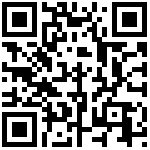Verification
After modifying the screen parameters, you need to verify whether the display is normal. Next, test the screen parameters through the demo of JpegPlayer.
Download from the “test” directory JpegPlayer.rar And unzip:
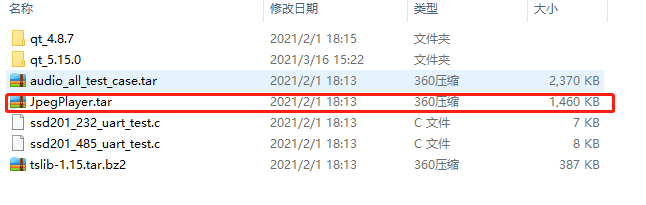
- Copy the JpegPlayer file from the network disk to Ubuntu and unzip it. Then copy the modified screen parameter and the image of corresponding resolution to the JpegPlayer directory, and rename it to logo.jpg.
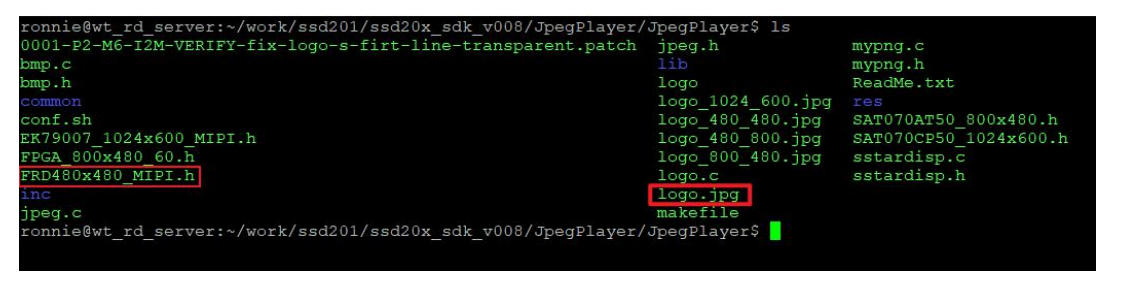
- Modify sstardisp.c to include the screen reference header file and set the corresponding resolution
#define UI_1024_600 1
#define USE_MIPI 0
#if UI_1024_600
#include "SAT070CP50_1024x600.h"
#else
#if USE_MIPI
#include "EK79007_1024x600_MIPI.h"
#else
#include "SAT070AT50_800x480.h"
#endif
#endif
// loacl play res
#if UI_1024_600
//#define LOCAL_VIDEO_W 822
//#define LOCAL_VIDEO_H 464
//#define LOCAL_VIDEO_X 100
//#define LOCAL_VIDEO_Y 60
#define LOCAL_VIDEO_W 1024
#define LOCAL_VIDEO_H 600
#define LOCAL_VIDEO_X 0
#define LOCAL_VIDEO_Y 0
#else
//#define LOCAL_VIDEO_W 640
//#define LOCAL_VIDEO_H 360
//#define LOCAL_VIDEO_X 100
//#define LOCAL_VIDEO_Y 60
#define LOCAL_VIDEO_W 800
#define LOCAL_VIDEO_H 480
#define LOCAL_VIDEO_X 0
#define LOCAL_VIDEO_Y 0
#endif
- Execute make to generate application logo:
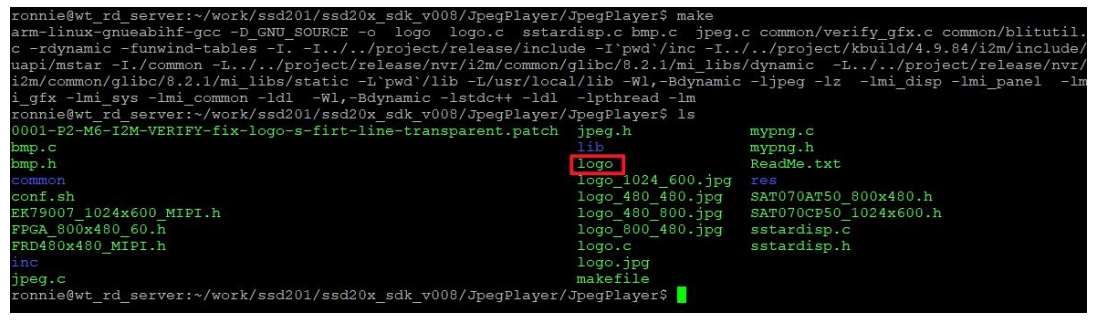
The logo and logo.jpg Copy it to the board, and then execute the application logo to observe whether the picture is displayed normally# ./logo
文档更新时间: 2021-03-22 14:08 作者:Aeeditor